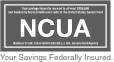How to Secure Your Home Network Against Cyber Threats
Computers, tablets, smartphones, TVs, thermostats, cameras, doorbells, and lightbulbs: What do all these things have in common? They are all devices that connect to your home network and the internet. If you had to guess: How many connected devices do you have in your home right now? Click here to download a printable PDF where you can keep track of all your devices in one place! Let’s review some steps you can take to keep your home network safe from potential cyber threats. How to Secure Your Modem and Router Modems and routers act as the gateway between your devices…
Read More