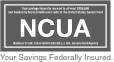Enjoy a more convenient, safe and secure way to pay
Add your cards to your digital wallet
No matter how you choose to shop, your digital wallet makes it even easier to pay with your cards. Simply add your cards to Apple Pay™, Google Pay™ or Samsung Pay. Then, you can enjoy a new secure way to pay in-person, in-app or online.
Here’s why you should set up your digital wallet today
Reduce fraud
- Your actual card number is not stored in your digital wallet and never used when you make a purchase
- A separate token account number is assigned when you load your credentials to the wallet
- Transaction information is encrypted for secure shopping
- Payment codes are unique to every transaction, so they can’t be reused by a fraudster for another purchase
- Your digital wallet is protected by your mobile device’s security settings, so only you can unlock it with your biometrics and passcodes
Save time
- Most purchases take just seconds to complete
- Just hold your mobile device over the payment terminal at the store; checkout is a breeze!
- Pay in an instant when you shop online; simply choose your cards from your digital wallet
- You can also make quick in-app purchases with your digital wallet
- Your digital wallet pulls in your credentials automatically, so you don’t have to look for your card or type in your information
Make contactless payments
- You can make a safe, touch-free transaction with your cards
- There’s no need to present a physical card when you’re shopping in person
- Simply hold your mobile device over the payment terminal and you’re done
Start using your digital wallet today
Add your cards to Apple Pay, Google Pay or Samsung Pay.
Need help? Click below for additional information to help you get started using your digital wallet.
Get started with Apple Pay | Get started with Google Pay | Get started with Samsung Pay